Yay blockmixing is possible..
...Using the awesome old hex editor!
Time to do complicated stuff again :3.
In this tutorial I'll cover a very simple blockmix technique: moving stuff around.
Requirements:
- A hex editor (I'll be using
XVI32)
- A .Map.GBX file
Easiest is to move blocks up and down, so I'll start with that, covering the rest in the meantime actually.
Part 1 - Prepare
In TM2: Start a new map.
Open the plugins menu (F5), then select the Example_CursorCoords plugin - so enabling it. At the right side of your screen you can see at what position your cursor currently is.

To test this out, I'll place two blocks above eachother. The upper deco block will be mixed in the arena block at the floor.
I don't change the bottom block, so that's allright.
We'll note down two things about the upper block though:
- The blocks name, visible in the editor, DecoReffineryX4.
- The blocks Y coords, visible at the coords plugin panel. In this case: 25. I recommend to choose a height NOT the same as X and Z, so you can identify it later. That's why I placed the block so high.
Part 2 - Converting
Convert the Y coord we've used (25) to a HEX number. I don't feel like explaining how to, but you can use
THIS website to convert them as well.
The number 25 is
19 in HEX notation.
Part 2.5
Yay part 2.5.
You are able to skip this part, but if you get any problems in future steps (You probably will, but not necessarily), make sure you retry with this step!
Here we're going to
decompress the .gbx file (your map), so you can view the stuff much more easily and logically.
Check the bottom of this tutorial if you'd like to know why.
> Download the decompresser made by tossha right
HERE.
Run the application and follow the instructions.
You should get a new .gbx file called __[YourMapName]. The old file without the '__' is basically a backup. From now on you'll not use that old gbx file anymore unless something goes wrong.
Isn't this explanation vague?
Part 3 - Finding the block
Time to blockmix!
Open up your hex editor and open the .map.gbx file (The decompressed file from step 2.5, probably starting with __).

For you to know: On the RIGHT side of the screen you can see every character translated to text symbols, on the LEFT side you can see the raw hexadecimal data in numbers.
Hit CTRL + F and write in the block's name you want to move around. In this case DecoReffineryX4. Then hit ENTER or press OK. You'll be taken to the correct position (at the right side).
 Part 4
Part 4 - Changing values
Take a good look at the picture below:

Look at the RIGHT panel
Blue underlined = The pieces name.
After the pieces name is one blank space.
After that blank space there are 3 cells with weird symbols (red marked). These symbols are X, Y and Z values.
Click the second red cell, and the cell will also be marked at the LEFT side.
Now click that marked cell again at the LEFT side. You see it contains the value '19' (= 25), the current Y position.
We'll change that to 0F (= 15), the NEW y position. Just type once you have clicked the cell at the left side.
The weird symbol at the right side will change to another weird symbol.
To change the X and Z values, it's basically the same as you can see.
Save the file and enjoy!
 It's recommended to try this first with a map with two different blocks, so it'll succeed for sure.
It's recommended to try this first with a map with two different blocks, so it'll succeed for sure.
If you want to blockmix in maps with are larger sized, decompiling the GBX file might help. If you have already tried mixing a map of a larger size, you might have noticed you are unable to find some blocks. This is because they are compressed (and so kinda hidden) to decrease file size. A decompiler will make the file size bigger, but it'll also show every block in it's full name. You can download such a tool made by tossha
HERE.


 Log in
Log in
 Trackmania² Exchange
Trackmania² Exchange
 Shootmania Exchange
Shootmania Exchange
 TrackmaniaExchange
TrackmaniaExchange
 Trackmania Original Exchange
Trackmania Original Exchange
 Trackmania Sunrise Exchange
Trackmania Sunrise Exchange
 Trackmania Nations Exchange
Trackmania Nations Exchange
 Trackmania United Forever Exchange
Trackmania United Forever Exchange
 Trackmania Nations Forever Exchange
Trackmania Nations Forever Exchange
 ItemExchange
ItemExchange
 ManiaPark
ManiaPark
 TMTube
TMTube
 ManiaExchange Account
ManiaExchange Account
 ManiaExchange API
ManiaExchange API






 Currently I have no interest to blockmixing, but it's necessity one day
Currently I have no interest to blockmixing, but it's necessity one day  (silent mumbling)hmm, if I started making track editor now, I would get a good headstart to otherssss. hmm.
(silent mumbling)hmm, if I started making track editor now, I would get a good headstart to otherssss. hmm.








 .
.





