If you want the hex values that will appear for the block's coordinates in a hex editor, go into the plugins mode, click CREATE and paste the following code into the window, then compile/save/test/quit. You will now have a little frame which shows the corrected* coordinates you can expect to find in the hex editor. The first value is the orientation of the block.
(*The X and Z values shown by the built-in-example script need to be corrected by adding one to find them in the hex editor.)
One note about finding those values: there can be "clipping" or other similar blocks in that file with the same coords as your block. (I think these are for culling faces which wouldn't be visible, such as when you stack two platforms on top of each other you don't need see the two faces that are touching. There are also coords in there for all the pillars.) If your change didn't seem to work, go back and search again for other instances. (Usually it's near the name for it, but it can also put them in other areas.)
Also, I have found some cases where using the UNDO button will cause the editor to delete "illegal" blocks. I now avoid using the undo button once I have mixed blocks in a track
http://pastebin.com/D5VTuNqN

 Log in
Log in
 Trackmania² Exchange
Trackmania² Exchange
 Shootmania Exchange
Shootmania Exchange
 TrackmaniaExchange
TrackmaniaExchange
 Trackmania Original Exchange
Trackmania Original Exchange
 Trackmania Sunrise Exchange
Trackmania Sunrise Exchange
 Trackmania Nations Exchange
Trackmania Nations Exchange
 Trackmania United Forever Exchange
Trackmania United Forever Exchange
 Trackmania Nations Forever Exchange
Trackmania Nations Forever Exchange
 ItemExchange
ItemExchange
 ManiaPark
ManiaPark
 TMTube
TMTube
 ManiaExchange Account
ManiaExchange Account
 ManiaExchange API
ManiaExchange API
 Because the numbers after a block name in compressed file actually can be any other numbers, not necessary the coordinates. And i think in some cases you can even ruin your map this way (TM won't be able to load it). I'm not sure about that, but there's a possibility.
Because the numbers after a block name in compressed file actually can be any other numbers, not necessary the coordinates. And i think in some cases you can even ruin your map this way (TM won't be able to load it). I'm not sure about that, but there's a possibility.




