Well, I tried my best, but I wasn't able to make screenshots of TM² where you are able to see the Mediatracker settings. When you press "print" and paste it somewhere, ou just get a black screen. The same happened, when I tried to make a video by screen recording, the result was just a black picture. That means it won't be easy to explain and of course it won't be easy to understand (actually the MT is quite easy to understand, once you got the hang of it, but I don't know how much my explanations will help you without any footage.)
First of all,
here's a link, where you can find the basics, how the MT works in general. Maybe it already helps you to answer some of your questions. To make a GPS you need of course a replay. Save your replay, load it then by clicking "edit replay" and export it as a clip. You are now able to import this clip right in the Mediatracker to create the GPS.
In general there are two types of GPS. The one that triggers, when you drive to a certain point or in a certain direction (for example backwards) and the one that triggers, when you wait at the start. For the first one just place the trigger where the GPS should be activated (for example right behind the start - don't try to make the routes for activating the GPS too long, when people play online they are under time pressure, when you play a track for 5 minutes and watching the GPS will spend a whole minute of your time, you don't want to drive a special route to activate the GPS, which needs another 20 seconds). Then import the clip of your replay. You should be able to see two different bars in the bottom part of your screen, the timeline, one for your replay, one for the camera. Select the camera and choose your replay ghost as the target, not the local player. By doing this you make clear that the camera will follow your ghost instead of following the player.
Then it will be helpful to show the player for example by a text message where he has to go to watch the GPS (some people also do this by using signs, but I always prefered the MT-version in this case). Just create a new clip in the bottom left corner and place the trigger on the start block, so it gets activated right at the start, when the player begins to drive. Click on the little "+ symbol" above the small window right next to the one for the clips. By doing this you can add text, but also many other features (which aren't quite necessary to make a GPS, but soem of them can give it a nicer look). You will see it in the timebar, where you can select different keyframes (there's one at the start and one at the end) to change the size of the text, the rotation, it's position, the coverage, etc.. By using different settings for the start-keyframe and the end-keyframe you can make the text for example move from one point to another and of course you can add additional keyframes to make it for example appear and disappear again. Just try to play around a little, I'm sure you will get pretty fast how it works.

The other GPS version, where you wait at the start until the GPS becomes activated is a bit more complex. First, place one trigger at the start block. You can add text to show the player to wait, if he wants to take a look at the GPS or even how long he has to wait. Import the clip of your reply again, but make it start after a few seconds, not by second 0:00, after 3 seconds for example (when changing the start time to 03:00, make sure the ghost also ends 3 seconds later, otherwise you won't be able to see the last 3 seconds of the GPS, because they were cut off

). Of course modify the cameray again, so it will follow your ghost and not the player.
Then create a new clip in the bottom left corner and place a trigger in front of the start, so the player will drive through it, when he begins to play the track. The important point is that only one single clip can be active by any time. So when the player begins to drive the track, he will reach this trigger and the second clip will be activated, the one at the start block, which includes the GPS will get aborted. So when the player waits at the start, the GPS will be activated and he can see it, when he wants to play the track he just begins to drive and won't see it. You can add a text like "GPS aborted" to the second clip, of course you don't have to, but please make sure you are able to reach the trigger in time, when you aren't able to reach it in 3 seconds, let the GPS start after 4 or 5 seconds (otherwise you will see the GPS start, but suddenly getting aborted, because the player reached the 2nd trigger then).
To make the GPS more nicely looking you can add for example transitions fades when the GPS becomes activated or at the end, when it reached the finish (you can also add a text at the end like "press enter" to ask the player for starting again). Just give it a try and do it yourself. I think doing something yourself is always the better way, because you can understand the basics and begin to experiment what is possible, of course it can be quite fun, too.

edit: Totally forgot, if there are any questions left, don't hesitate to ask. It's really much text, so it can easily happen that I've left something unexplained.

Last edited by XT kruemelyeti,

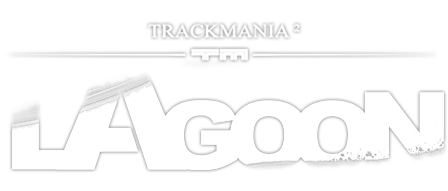
 Log in
Log in
 Trackmania² Exchange
Trackmania² Exchange
 Shootmania Exchange
Shootmania Exchange
 TrackmaniaExchange
TrackmaniaExchange
 Trackmania Original Exchange
Trackmania Original Exchange
 Trackmania Sunrise Exchange
Trackmania Sunrise Exchange
 Trackmania Nations Exchange
Trackmania Nations Exchange
 Trackmania United Forever Exchange
Trackmania United Forever Exchange
 Trackmania Nations Forever Exchange
Trackmania Nations Forever Exchange
 ItemExchange
ItemExchange
 ManiaPark
ManiaPark
 TMTube
TMTube
 ManiaExchange Account
ManiaExchange Account
 ManiaExchange API
ManiaExchange API






 ). Of course modify the cameray again, so it will follow your ghost and not the player.
). Of course modify the cameray again, so it will follow your ghost and not the player.














