There are two types of GPS's that I use.
1. A "Wait GPS." This means the GPS starts if you wait at the starting line, usually after 3 seconds.
2. A "Triggered GPS." This means the GPS starts from driving somewhere. Sometimes it's when you drive towards a GPS sign, sometimes it's when you press back/forward, etc. Basically, this is any GPS that starts from somewhere other than the starting line.
Tutorial for a "Wait GPS"
Start by opening the "In Game" part of Mediatracker. A blue block should be on the screen. If it doesn't show up, click this button:

Put the blue box where the car will be at the start of the race like this:

Click the block button again when you're done. Next, click the "+" to add a track. Now click "text." By default it will make the text 3 seconds long. Shorten it so that it is 1 second long. Click the square on the right side of the green bar and add another text track. Repeat this so you have 3 text tracks that are 1 second long. Finally, add a 4th text track and leave it at 3 seconds long. The text tracks will be "3" "2" "1" and "GPS Wait." It should look like this:

Next, add a ghost by clicking this button:

If you click on the ghost track this part will show up:

Add 3 seconds to both times like this:

Click on a square at 3 seconds and add a "Camera Race" track. To make the camera race end at the same time as the ghost: Click the end of the camera race, hold shift, click the end of the ghost.

Select the "Camera Race" and change the Target to "1-(Ghost Name)." The clip should now show: "GPS Wait:" "3" "2" "1" and then it will show your ghost. The problem is, this will play even when the player doesn't wait. To stop this from happening, you need to place another clip just outside the first one. Click the other plus button to add a clip:

Now, set the trigger right after the first one:

This clip can be empty, or you can add text if you want. Some people add a text track that says "GPS: Aborted."
If the player waits at the start line the GPS will start after 3 seconds. If the player drives, they will hit the 2nd trigger that cancels the first one and the GPS won't play

Tutorial for a "Triggered GPS"
This type of GPS is similar, and actually easier to make. Place a trigger at the start (same as in a "Wait GPS") but only add 1 text track. Add text that tells people where to go for the GPS ("GPS left" "GPS right" "GPS press forward" etc). Next, place a trigger where you want the GPS to start at. For this example, I'll put it in front of the GPS sign (This sign was from the
MX Sign Pack).

For this clip, add a ghost and a camera race. The camera race should end with the ghost just like above.
At the start of the race, the player will know where to go for the GPS. When they drive there, the GPS will start

I hope this helps!
If the pictures are hard to see, here are the links so they will be full size:
1,
2,
3,
4,
5,
6,
7,
8,
9,
10.

 Log in
Log in
 Trackmania² Exchange
Trackmania² Exchange
 Shootmania Exchange
Shootmania Exchange
 TrackmaniaExchange
TrackmaniaExchange
 Trackmania Original Exchange
Trackmania Original Exchange
 Trackmania Sunrise Exchange
Trackmania Sunrise Exchange
 Trackmania Nations Exchange
Trackmania Nations Exchange
 Trackmania United Forever Exchange
Trackmania United Forever Exchange
 Trackmania Nations Forever Exchange
Trackmania Nations Forever Exchange
 ItemExchange
ItemExchange
 ManiaPark
ManiaPark
 TMTube
TMTube
 ManiaExchange Account
ManiaExchange Account
 ManiaExchange API
ManiaExchange API





















 Another tip: Ctrl+z works as an "undo" button. This is great when you accidently delete something
Another tip: Ctrl+z works as an "undo" button. This is great when you accidently delete something  Also, Ctrl+c works as copy and Ctrl+v works as paste. Make sure there is room for the track to paste, select the middle of the track, and press Ctrl+c and then Ctrl+v. It should make a copy of the track
Also, Ctrl+c works as copy and Ctrl+v works as paste. Make sure there is room for the track to paste, select the middle of the track, and press Ctrl+c and then Ctrl+v. It should make a copy of the track 


 If the GPS plays even when you start racing, make sure the car drives through the trigger (blue block) for the "aborted" clip. Sometimes this trigger might need to be lower so the car drives over it.
If the GPS plays even when you start racing, make sure the car drives through the trigger (blue block) for the "aborted" clip. Sometimes this trigger might need to be lower so the car drives over it.



