Here's another one

So, throughout the years I've been struggling to keep all my map files intact. It's not a problem with one computer and a backup, but what happens once you start mapping on another computer ? Well, to be short, it can easily become a hazzle.
Then the idea hit me - why can't these folders be synced, and appear as the exact same thing?
In this tutorial, I'll show you a concept which have a function approximately like this.

Note that there are software for this purpose, but this tutorial will explain how you can do the same thing yourself.
____________________________________________________________________________________________
What you need
| Dropbox, Jottacloud or any similar cloud service
Currently for Windows only.
____________________________________________________________________________________________
1 : Preparations
Before we start, you should store all the maps on one computer. Delete the maps and their respective folders on the other computers when done.
Then make sure the Dropbox client or something similar is installed on all computers you want to use here. The service needs to have a dedicated folder which sync automatically with connected devices.
You can decide what folder you want to sync, whether it be "My Maps" only or the whole "Maps" directory.
Now move these maps only to a folder inside the Dropbox folder. Name it what you want.
Currently, you can't use Dropbox to pick folders outside the Dropbox folder. In order to make this work, we have to use so-called junctions. They are soft links which appear just as two identical folders. After a few days of testing, I'd say that ManiaPlanet treat junctions just like ordinary folders.
2 : Linking the folders : repeat with any computer you want to use
First off, start up the elevated command line by hitting the Windows key and writing "cmd" in the search box. Right-click
cmd.exe and press "Run as Administrator".
Next, we'll use the
mklink command with the /J switch:
- Type in
mklink /J
- then enter the address to the chosen maps folder in ManiaPlanet (default is %userprofile%\Documents\ManiaPlanet\Maps\My Maps)
- after that, enter the address to the Dropbox folder which contains the maps.
Once done, press enter to execute the command. Remember, if any of the addresses contain spaces, enclose them with quotation marks (").
Example:
Code:mklink /J "C:\Users\Voyager006\Documents\ManiaPlanet\Maps\My Maps" "C:\Users\Voyager006\Dropbox\My Maps"
That should be it

Back in ManiaPlanet, the maps folder should have reappeared as a junction, and all the maps should be there if you open it. Changes made here will also affect the Dropbox folder. And when connecting other computers, these changes will also apply to them.
Warning
It is possible that maps may get corrupted occasionally as you save them. You can check whether a map has been saved successfully by clicking on the upper right part of the screen while in the editor. If you get the map info page, it's OK. If you get another message such as "Save your map first to access details!", then it failed to save and the map won't load. Try saving again if such a message appears.
____________________________________________________________________________________________
Possible errors
I end up with a file instead of a folder, and I can't open it!
- You probably forgot the /J switch when creating the junction. Without it, mklink creates a hard link instead, which works for files only.
Cannot create a folder which already exists
- The mklink command is unable to create a junction if you try to overwrite a folder with the same name. Delete the maps folder in ManiaPlanet and try again.
You do not have sufficient privilege to perform this operation
- Run elevated command line by right-clicking the cmd.exe file and press "Run as Administrator".
____________________________________________________________________________________________
To make syncing faster when both computers are turned on, enable LAN sync in Dropbox by entering Preferences, Bandwidth tab through the taskbar application.
If you'd like to, you can create junctions for some other features such as skins, signs, avatars, music etc. Oh, and stuff in other games of course. I don't recommend using junctions for game data files and profiles, though. In that way, nothing will be missed - just don't exceed the allocated size limit of Dropbox

Happy mapping


 Log in
Log in
 Trackmania² Exchange
Trackmania² Exchange
 Shootmania Exchange
Shootmania Exchange
 TrackmaniaExchange
TrackmaniaExchange
 Trackmania Original Exchange
Trackmania Original Exchange
 Trackmania Sunrise Exchange
Trackmania Sunrise Exchange
 Trackmania Nations Exchange
Trackmania Nations Exchange
 Trackmania United Forever Exchange
Trackmania United Forever Exchange
 Trackmania Nations Forever Exchange
Trackmania Nations Forever Exchange
 ItemExchange
ItemExchange
 ManiaPark
ManiaPark
 TMTube
TMTube
 ManiaExchange Account
ManiaExchange Account
 ManiaExchange API
ManiaExchange API


 Back in ManiaPlanet, the maps folder should have reappeared as a junction, and all the maps should be there if you open it. Changes made here will also affect the Dropbox folder. And when connecting other computers, these changes will also apply to them.
Back in ManiaPlanet, the maps folder should have reappeared as a junction, and all the maps should be there if you open it. Changes made here will also affect the Dropbox folder. And when connecting other computers, these changes will also apply to them.




 There are only one or two tracks that got corrupted so far (i wonder why), so it seems to work most of the time.
There are only one or two tracks that got corrupted so far (i wonder why), so it seems to work most of the time.

